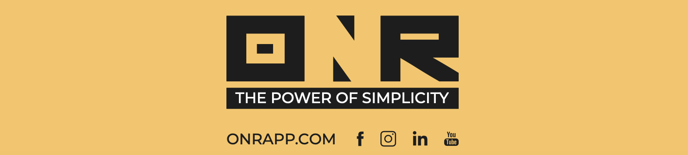Switching Between Homeowner Associations
Welcome to our guide on effortlessly switching between associations using either a web browser (laptop or computer) or the ONR App.
This guide is specifically designed for users registered to multiple associations under the same email address. If you don't see multiple associations in your account while following this guide, please reach out to ONR Support for assistance.
Let's explore the step-by-step instructions for both methods. First web browser, then the ONR app afterward.
Switching Associations on a Web Browser:
-
Login: Begin by logging into your ONR account using your credentials.
-
Multi-Association Menu: Upon logging in, you'll notice all the associations you belong to displayed as squared tiles ⬇️.

-
Select Association: Click on the tile representing the association you want to access.
-
Switch Association: To return to the multi-association menu, locate the "Add or switch association" button at the top right corner, just below your name and the association's name ⬇️.

-
Select Association: Now, click on the tile of the next association you wish to enter.

Switching Associations Using the ONR App:
-
Login: Open the ONR App on your cell phone and log in with your credentials.
-
Multi-Association Menu: After logging in, you'll see all your associated communities displayed as squared tiles.

-
Select Association: Tap on the tile representing the association you want to access.
-
Switch Association: To switch to another association, tap the three horizontal lines icon located at the bottom right of your screen.

-
Switch via Menu: On the following screen, you'll find your name and the current association's name. Below it, tap "Add or Switch association."

-
Multi-Association Menu: You'll return to the multi-association menu. Tap the tile of the next association you wish to enter.

Switching between associations has never been easier. Whether you're using a web browser or the ONR App, these steps ensure seamless access to your various association environments. If you encounter any issues while following this guide, don't hesitate to contact our ONR Support team for assistance.