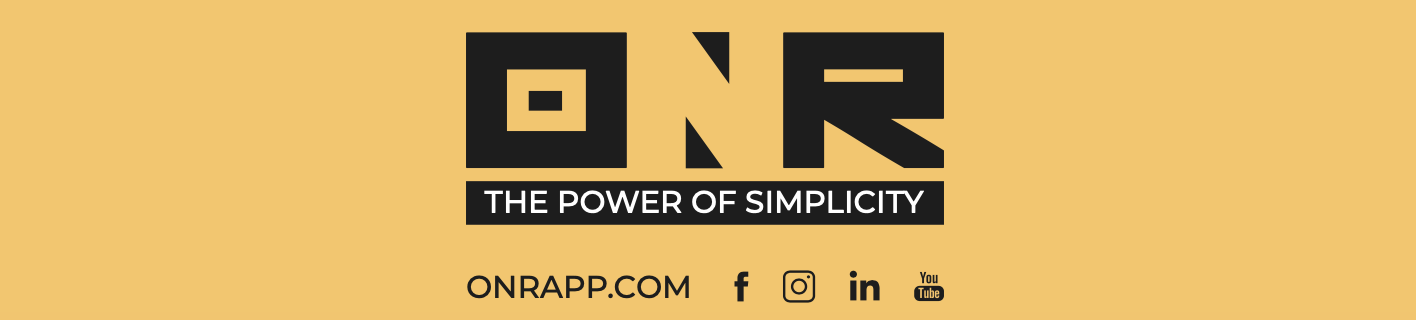How to Send a 'Password Reset' Email (w/video tutorial)
In this article, we will explain how to send a password reset email to any user. This feature allows you to send a password reset email to a user so they can proceed with resetting their password.
IMPORTANT NOTE: The "Reset Password" feature will only work if the user has already set a password. If the user has not set their password, the platform will provide the option to "Resend Welcome Email" instead.
VIDEO TUTORIAL BELOW
Follow these steps to send a 'Password Reset' email:
-
On the left side column, click on the three-building icon and select 'USERS.'

-
Search for the desired user and click on the three dots icon located on the right side of their name. This will display a menu with various options.
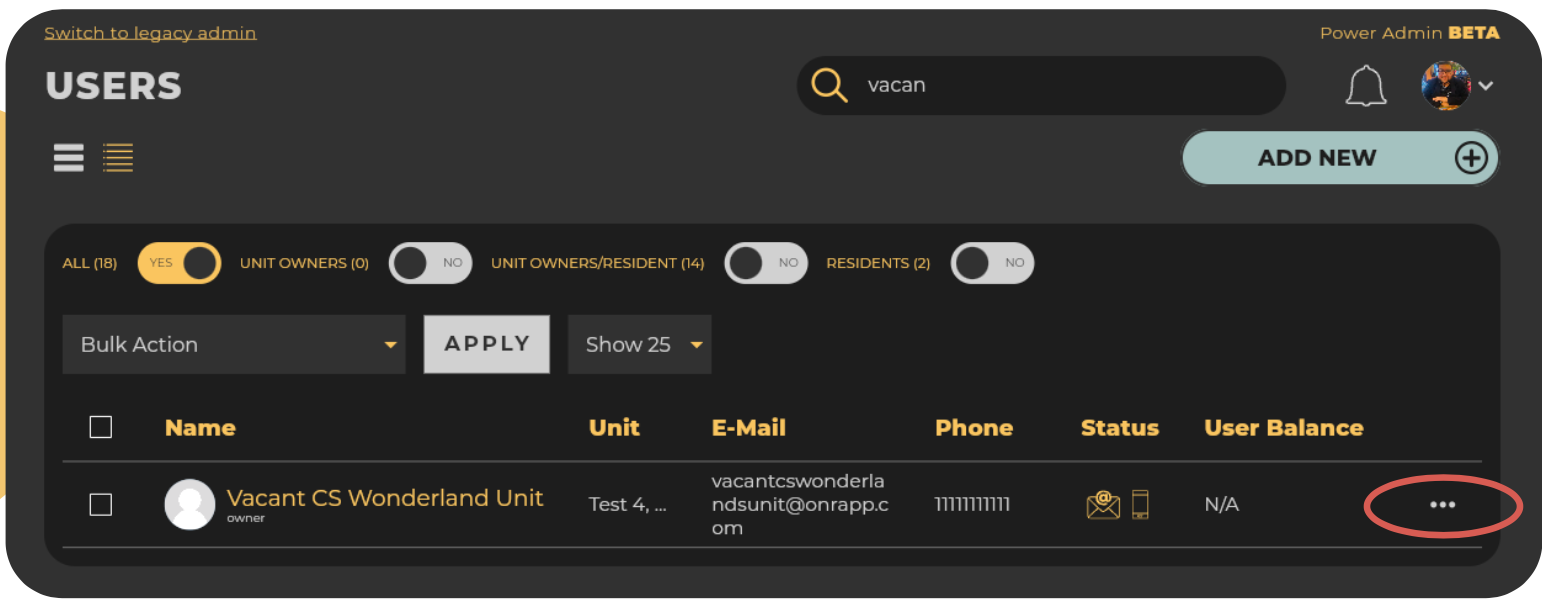
-
From the menu, choose the option "Send Reset Password".

-
SUCCESS! You have successfully sent the 'Reset Password' email. Kindly remind the user to check their spam/junk folder, as automated emails sometimes end up there.
By following these steps, the user will receive the necessary instructions to reset their password.
If you have any problems or need additional assistance, don't hesitate to reach out to our dedicated support team at support@onrapp.com