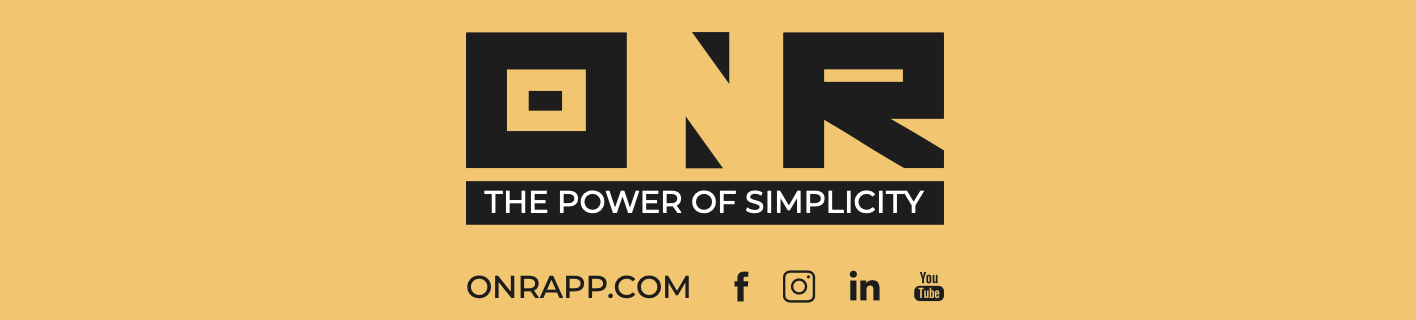How to Post on the Community Feed (ONR App)
The Community Feed serves as a bulletin board where residents can share information and interact with each other.
Only users who have logged into the system can view this board.
If you post on the community feed and someone likes or comments on your post, you will receive a push notification, but this feature requires downloading and logging into the ONR App on your cell phone.
To post on the community feed, follow these steps:
-
Log in to your ONR App account.

-
After logging in, you will land on the Community Feed by default. Look for the option 'Engage with your neighbors' under your association's name at the top. There will be a paper airplane logo to the right. Tap anywhere in this field to begin your community feed post.

-
Tap on 'Title' and provide a relevant title for your post.

-
Tap on 'Message' and share what you want with your community members (please make sure to abide by your community's rules). You can also include a video or photo by using the logo icons for photos, videos, and the camera, displayed below.

-
When you are ready to post, tap the paper airplane logo on the top right.
Congratulations! You have successfully posted on the community feed using the ONR App.
If you have any problems or need additional assistance, don't hesitate to reach out to our dedicated support team at support@onrapp.com