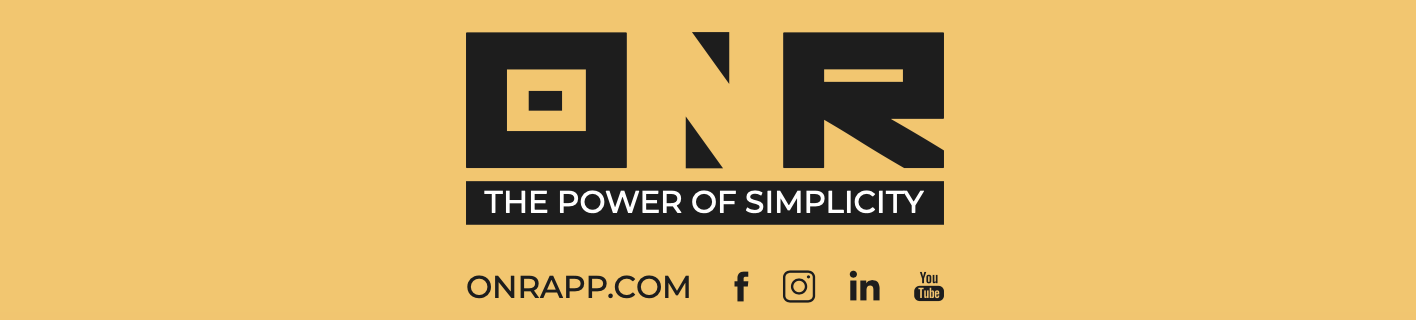Locating and Downloading Documents on the ONR App
Learn how to easily locate and download documents using the ONR App on your mobile device.
Follow these steps:
-
Log in to the ONR App.

- Tap the three horizontal lines in the lower right-hand corner

- Find and select "DOCUMENTS" from the menu options.

- The "DOCUMENTS" section displays folders containing individual document files that are available to you. All folders and documents are uploaded by your association's management team.

-
As an example, let's explore the "Newsletter" folder. The screenshot below illustrates the typical layout you can expect in each folder.
Tap on the document name within a folder to view it on your cell phone. Depending on your phone's model, you can utilize your cell phone's proprietary software to download the opened document.
Sorting Documents: If you wish to change the sorting of the displayed documents, follow these steps:
-
Select the rectangular field labeled "By Name (A-Z)".

-
A second option, "Last Modified," will appear. Choosing this option will sort the documents by their upload date, rather than alphabetically.

If you have any problems or need additional assistance, don't hesitate to reach out to our dedicated support team at support@onrapp.com