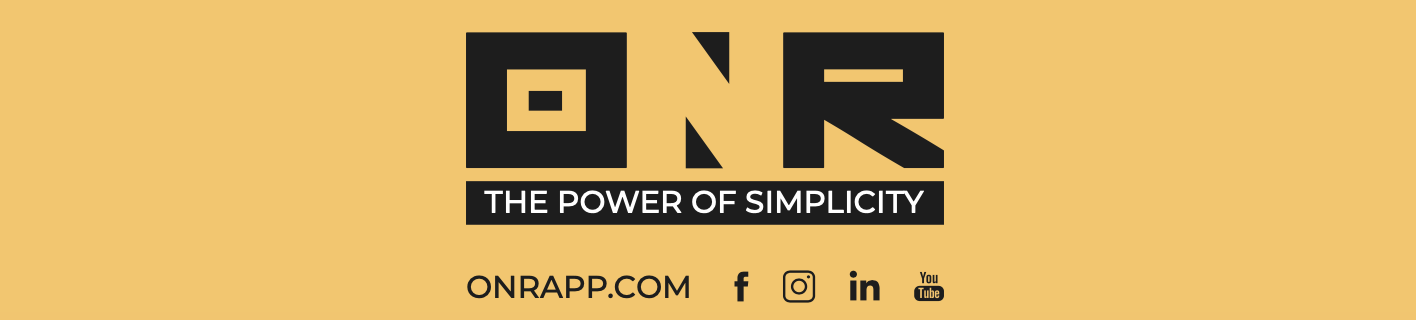How to Edit User Information
As an administrator, you have the ability to modify the account details of a user. You can update their first name, last name, phone number, user type, and emergency contact information.
PLEASE NOTE: If you need to update a user’s email address, this cannot be changed directly in the platform. Instead, you will need to create a new user account using the updated email address. We recommend following the steps in our How to Add a New User article to complete this. Once the new account is added, you may remove the outdated one. If you need any help with this process, feel free to reach out to our ONR Support team at support@onrapp.com, and we’ll be happy to assist.
VIDEO TUTORIAL BELOW
If you have any problems or need additional assistance, don't hesitate to reach out to our dedicated support team at support@onrapp.com