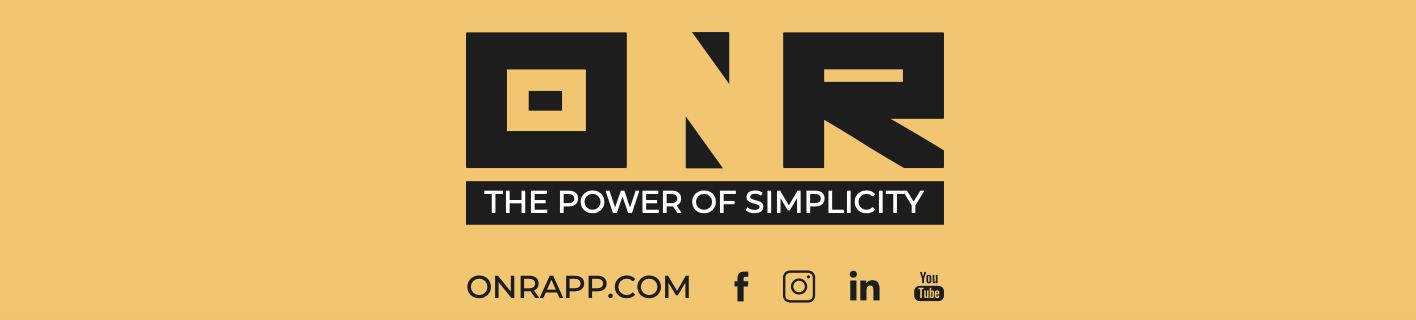How to Delete a User and Reassign Units (w/ video tutorial)
Using the instructions below, you can selectively delete users.
PLEASE NOTE: If a user has a unit assigned to them, the system will not allow you to delete the user. To delete a user, you must first reassign all unit(s) assigned to them. This ensures the system will permit you to delete the user.
DELETE A USER WITH NO UNITS ASSIGNED TO THEM
VIDEO TUTORIAL BELOW
-
Click on the buildings icon in the left column and select "USERS".

-
Use the search bar to find the user you wish to delete.

-
Confirm that the user has no units assigned to them by checking the "Unit" column; it should display "N/A" (shown below). This means the user has no units assigned, and you may proceed with the deletion.

-
Once you locate the user, click on the three dots on the right-hand side of the screen for that user, then select "Delete User".

-
SUCCESS! The user has been successfully deleted.
HOW TO REASSIGN UNITS:
-
Click on the buildings icon in the left column and select "UNITS."

-
Enter the unit you wish to reassign the owner for in the search bar.

-
Once you locate the unit, click on the three dots icon to the right of their name, and a menu will appear. Select "VIEW UNIT".

-
On the next screen, click on the "Owner(s)" tab.

-
Find and select "ASSIGN NEW USER."

-
On the next screen, choose "OWNER" and the system will prompt you to confirm the reassignment.

-
Begin typing the name of the new Owner (ensure you have already added the new owner as a user).
NOTE: If the unit is vacant, ONR Support has created an account called "Vacant Unit" specifically for you to assign these units without registered users. Simply search for "Vacant," and that profile will be available for you to select.
-
Click "ASSIGN UNIT."

-
SUCCESS! The unit has been reassigned.

By following these steps, you can easily delete users without assigned units and reassign units to new owners as needed.