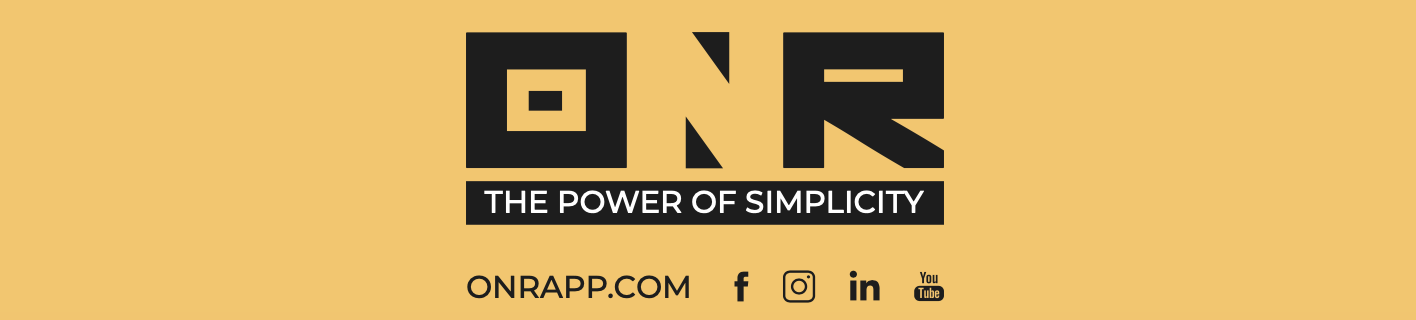How to Create Groups in Power Admin
In this article, we will guide you through the process of creating groups in Power Admin.
By following these instructions, you will be able to create groups that can be used to publish specific documents and send out electronic notifications to isolated groups.
Groups are a powerful tool for organizing and managing content within your community.
Follow these steps to create a Group:
-
Hover your mouse over the three-building icon or COMMUNITY, then select "GROUPS."

-
Look for the "ADD NEW GROUP" button in the top right corner of the screen and click on it.

-
The next screen will present three required fields that need to be completed (shown below):

- GROUP NAME: Enter the name of your group.
- GROUP DESCRIPTION: Enter a description of the group. If you don't have one, simply input the Group Name, as you did above.
- GROUP STATUS: Selecting group status will open a menu of options. The most commonly used is HIDDEN, as it will not be visible to anyone except account administrators (shown below).

-
Scroll down and select "Next Step."

-
On the next screen, you can begin adding owners to your group. Start by searching for their names in the "Search by User Name" field box on the left-hand side.

-
For each user you wish to add, click on the circled plus icon next to their name.


-
You will see the names being added to the right-hand side. Continue adding all the users you wish to include in this group.

-
Scroll down and select "Next Step" in the bottom right corner of this screen.

-
The next screen provides a summary of all the options you've selected. To complete the creation of this group, click on "PUBLISH GROUP."

-
Success! You've successfully created your group!

If you have any problems or need additional assistance, don't hesitate to reach out to our dedicated support team at support@onrapp.com