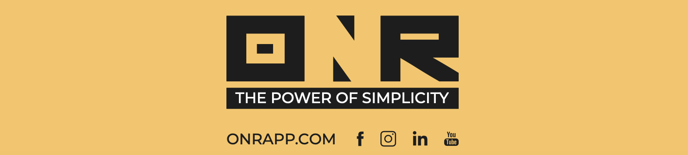How to Add Physical Votes to Electronic Voting Tally for Non-Electoral Votes
This tutorial will guide you through the process of incorporating physical votes into your electronic voting tally to generate a comprehensive report. This is for non-electoral votes only.
Step 1: Access the Ballot Module
- Navigate to the 'Participation' module.
- Click on the 'Hand Insert in the Paper Ballot' icon, followed by 'Voting' to access your ballot.
Step 2: Ballot Verification
- Ensure that the ballot is closed before proceeding. You should see a status indicating 'Completed' on the ballot.
- Click on the three dots icon and select 'View Ballot'.
Step 3: Select Physical Votes
- Once on the ballot screen, select the option for 'Physical Votes'.
- This should only be done after the ballot is closed for electronic voting.
- Note that the 'Add Physical Vote' button is only available once for integrity purposes.
Step 4: Add Physical Vote
- Click on 'Add a Physical Vote'.
- On the new screen, input the unit numbers that cast a paper vote. For example, type in '205' and select the corresponding unit.
Step 5: Input Vote Choice
- After selecting the unit, indicate how the unit voted (e.g., 'Approve' or 'Against').
- Confirm that the physical vote has been added successfully.
Step 6: Continue Adding Votes
- Repeat the process for additional units, such as '303', and indicate their vote choice.
- Utilize the dropdown arrow to navigate through a list of units or type them in manually.
- Only units that have not already cast a vote electronically will be displayed for selection.
Step 7: Finalize the Process
- Once all physical votes are added, you can close the input screen.
- Verify that the vote tally updates accordingly.
Step 8: Export the Combined Report
- Select 'Export Full Report' to generate the complete results.
- Open the report to review the combined tally.
Note: The report will amalgamate the results without distinguishing between electronic or paper votes. This is a current limitation of the report functionality.
Thank you for following this guide. You are now equipped to successfully combine physical and electronic votes into a single report.
If you experience any problems or need additional assistance, don't hesitate to reach out to our dedicated support team at support@onrapp.com