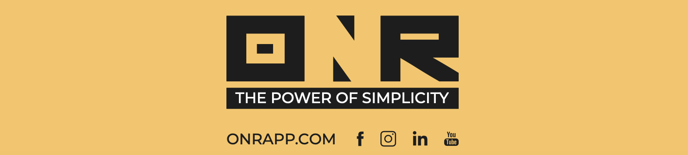Creating and Sharing Surveys: A Comprehensive Tutorial
This tutorial video provides a step-by-step guide on how to create and share surveys within your association’s ONR account. Learn how to upload survey files, configure user access, and notify members about new surveys.
Introduction to the Video Tutorial:
Welcome to our guided tutorial on the survey module. In this video, we will cover how to create a new survey, in your ONR Power Admin account, and configure user access settings. Additionally, we’ll show you how to notify your members about the new survey using electronic notifications.
By the end of this tutorial, you’ll be equipped to efficiently manage and share surveys with your community. Let’s get started!
Template for Electronic Notification (Referenced in the Video):
+++++++++++++++++++++++++++++++++++++++++++++
SUBJECT LINE: Survey is published!+++++++++++++++++++++++++++++++++++++++++++++
Dear Unit Owner,
ONR, on behalf of [Association Name], to inform you that the [NAME OF SURVEY] survey is now available in your ONR account.
The [NAME OF SURVEY] is published and has a closing date of DAY, MONTH DATE, YEAR at TIME a.m/p.m. ET.This message is intended for you as you are a registered account holder.
To access the Survey, please use one of the following links:
Web Browser 💻: [Landing Page Link]
ONR App 📱 :Google Play: http://bit.ly/ONR_Android
Apple: http://bit.ly/ONR_iOS
Helpful Instructional Guides 📋: https://bit.ly/3Ewg9qR
ONR’s dedicated support team is here to assist you:Submit a support request to ONR: https://onrapp.com/support/
Call us during business hours at 1-888-362-9711.
+++++++++++++++++++++++++++++++++++++++++++++
For additional assistance or inquiries, feel free to reach out to our dedicated support team: Get Support